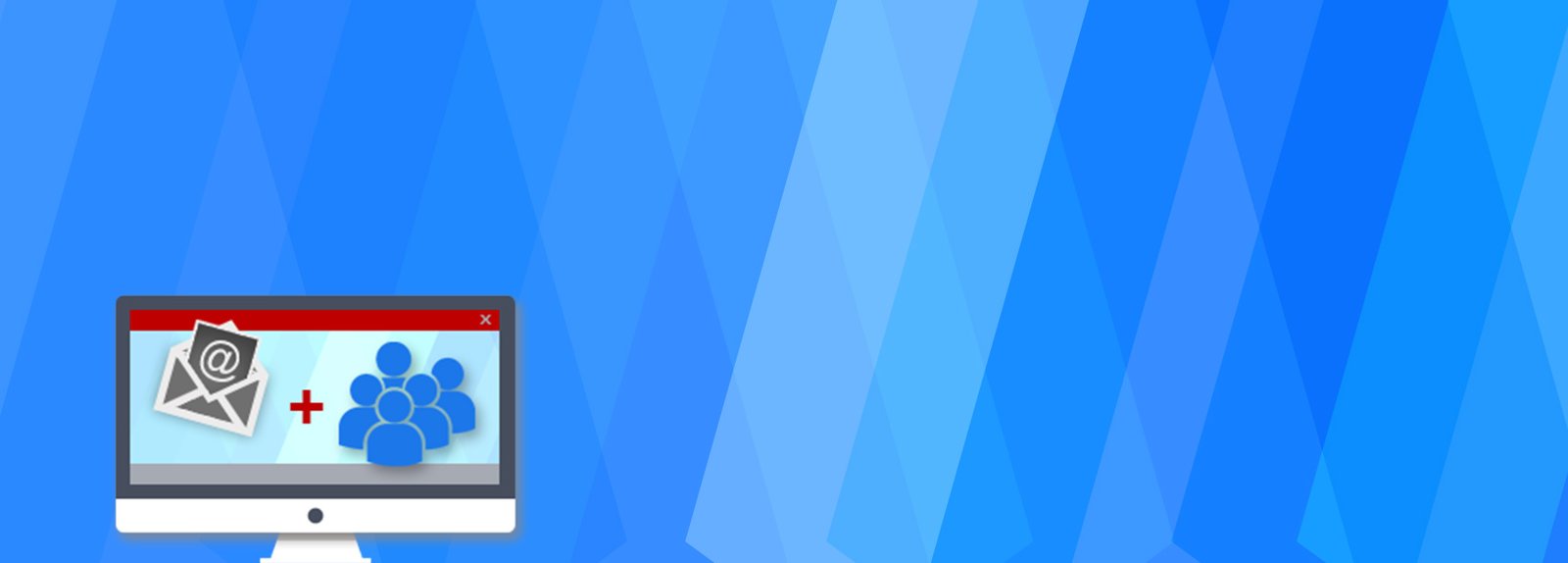SQL Server DBA Interview Questions Answers – Always On availability group
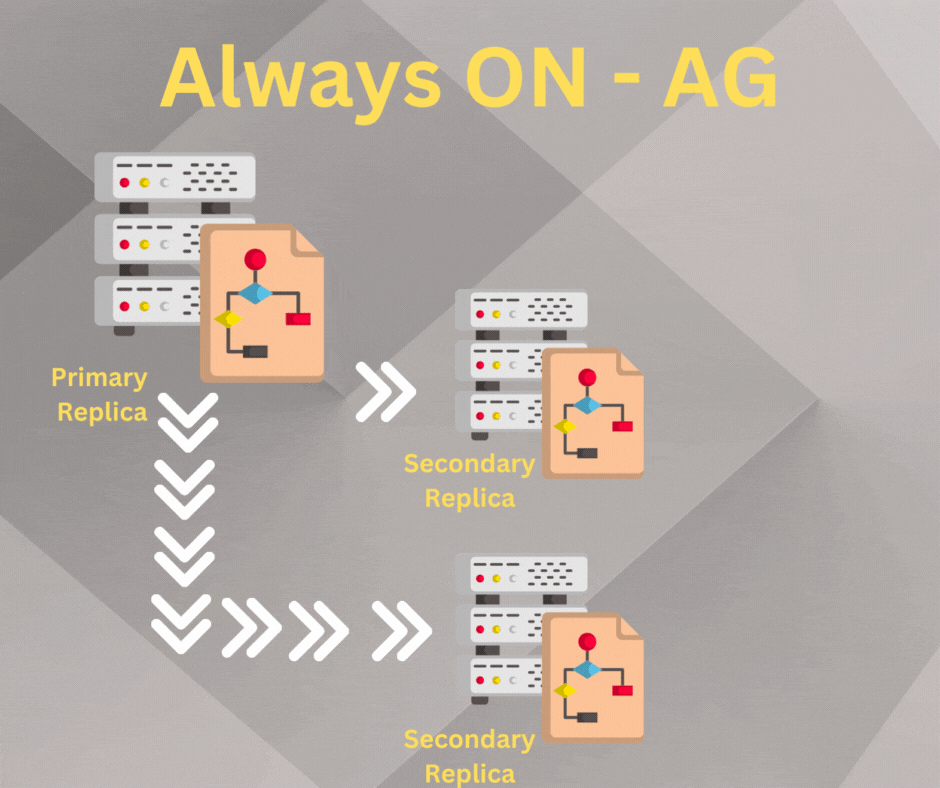
Availability Groups is a feature in SQL Server that allows you to create a group of read-write and read-only replicas of a primary database to provide high availability and disaster recovery. The feature was first introduced in SQL Server 2012 and since then it has been improved and enhanced in later versions.
Availability Groups allow you to create a secondary replica of a primary database and keep it in sync with the primary database. The secondary replica can then be used to provide automatic failover in case of a primary database failure.
Availability Groups also support automatic failover for a read-only replica, which allows you to offload read-only workloads to a secondary replica, improving performance and reducing the load on the primary replica.
Always On Availability Groups is a feature in SQL Server that provides high availability and disaster recovery for your databases. Here are a few interview questions and answers related to Always On Availability Groups:
1. What is Always On Availability Groups and what are its benefits?
Answer: Always On Availability Groups is a feature in SQL Server that allows you to create a group of read-write and read-only replicas of a primary database to provide high availability and disaster recovery. The feature provides automatic failover in case of a primary database failure, and it also allows you to offload read-only workloads to a secondary replica, improving performance and reducing the load on the primary replica.
2. How does Always On Availability Groups work?
Answer: Always On Availability Groups works by creating a secondary replica of a primary database and keeping it in sync with the primary database using log shipping. The secondary replica can then be used to provide automatic failover in case of a primary database failure. The feature requires Windows Server Failover Clustering (WSFC) to be set up.
3. How many replicas can be added to an Always On Availability Group?
Answer: The number of replicas that can be added to an Always On Availability Group depends on the edition of SQL Server being used. The standard edition allows for two synchronous replicas and the enterprise edition allows for up to four synchronous replicas. Additionally, you can also have asynchronous replicas.
4. How do you configure and monitor Always On Availability Groups?
Answer: Always On Availability Groups can be configured and monitored using SQL Server Management Studio (SSMS) or Transact-SQL scripts. You can use the Always On Dashboard in SSMS to view the status of the availability group and its replicas, as well as to perform tasks such as adding or removing replicas. You can also use the system views and dynamic management views to monitor the performance and health of the availability group.
5. What are the requirements to implement Always On Availability Groups?
Answer: To implement Always On Availability Groups, you will need to have SQL Server Enterprise Edition, Windows Server Failover Clustering (WSFC). Additionally, the replicas need to be running the same version and edition of SQL Server, and also it’s recommended to have a good network connectivity between the replicas.
6. How do you handle data synchronization between replicas in Always On Availability Groups?
Answer: In Always On Availability Groups, data synchronization between replicas is accomplished through log shipping. Every time a transaction is committed on the primary replica, the corresponding transaction log records are sent to the secondary replicas and replayed to keep them in sync with the primary replica. The data synchronization can be synchronous or asynchronous, depending on the configuration of the availability group. Synchronous replication ensures that the secondary replica is always up-to-date with the primary replica, while asynchronous replication may result in some data loss in case of a failover.
7. How do you perform a manual failover in Always On Availability Groups?
Answer: A manual failover in Always On Availability Groups can be performed using SQL Server Management Studio (SSMS) or Transact-SQL scripts. To perform a manual failover using SSMS, you can go to the Always On Dashboard, right-click on the availability group and select “Failover” or you can use the T-SQL command “ALTER AVAILABILITY GROUP [group_name] FAILOVER” to initiate the failover.
8. How does Always On Availability Groups handle the application connection during a failover?
Answer: Always On Availability Groups uses a feature called Automatic Client Redirection, which allows the applications to automatically connect to the new primary replica after a failover. This is accomplished through the use of a virtual network name and a listener. The listener is a cluster resource that provides a single point of contact for the application to connect to the availability group. The listener redirects the application to the current primary replica, which ensures that the application can continue to operate even after a failover.
9. What are the limitations of Always On Availability Groups?
Answer: Always On Availability Groups has some limitations such as, it is only available in the Enterprise edition of SQL Server, it requires Windows Server Failover Clustering (WSFC), it does not support all types of workloads and it can have a high overhead on the network and disk I/O. Additionally, it’s important to note that Always On Availability Groups does not protect against data corruption or human errors.
10. How do you troubleshoot Always On Availability Groups?
Answer: Troubleshooting Always On Availability Groups can involve using various tools and methods such as:
- Using the Always On Dashboard in SQL Server Management Studio (SSMS) to view the status and health of the availability group and its replicas.
- Using the system views and dynamic management views to monitor the performance and health of the availability group.
- Checking the error logs of the SQL Server and the Windows Server Failover Clustering (WSFC) for any errors or warnings.
- Analyzing the performance metrics of the SQL Server and the WSFC using tools such as SQL Server Profiler, Perfmon, and the DMVs.
- Using the troubleshooting and diagnostic features of the WSFC, such as the Cluster Log and the Cluster Validation Wizard.
- Checking the network and storage connectivity between the replicas.
- Reviewing the application and system event logs for any errors or warning related to Always On Availability Groups.
It’s also important to have a good monitoring, troubleshooting, and disaster recovery plan in place before implementing Always On Availability Groups to quickly identify and resolve any issues that may arise.
Here are a few important terms related to Always On Availability Groups in SQL Server:
- Availability Group: This is a group of read-write and read-only replicas of a primary database that provide high availability and disaster recovery.
- Primary Replica: This is the replica that services the read-write workloads and is the source of the data for the secondary replicas.
- Secondary Replica: These are the replicas that are kept in sync with the primary replica using log shipping, and can be used for automatic failover and read-only workloads.
- Failover: This is the process of switching the primary replica to a secondary replica in case of a primary replica failure.
- Automatic Failover: This is the process of switching the primary replica to a secondary replica without manual intervention.
- Manual Failover: This is the process of switching the primary replica to a secondary replica with manual intervention.
- Listener: This is a cluster resource that provides a single point of contact for the application to connect to the availability group, and redirects the connection to the current primary replica.
- Virtual Network Name (VNN): This is a cluster resource that represents the availability group and is used by the listener to redirect the application connection to the current primary replica.
- Replica Synchronization: This is the process of keeping the secondary replicas in sync with the primary replica using log shipping.
- Automatic Client Redirection: This is a feature that allows the applications to automatically connect to the new primary replica after a failover, using the listener and the virtual network name.
- Data Synchronization: This is the process of ensuring that the data on the secondary replicas is consistent with the data on the primary replica
- Backup Prioritization: This is the process of determining which replica should be used for backups. In Always On Availability Groups, only the primary replica can be backed up.
- Read-Intent Only: This is a type of secondary replica that is only intended to be used for read-only workloads, and is typically used to offload read-only workloads from the primary replica to improve performances
- Asynchronous Replication: This is a type of data replication in which the secondary replicas are not guaranteed to be in sync with the primary replica. This can result in data loss in case of failover.
- Synchronous Replication: This is a type of data replication in which the secondary replicas are guaranteed to be in sync with the primary replica. This ensures that no data is lost in case of failover.
- Data Latency: This is the time it takes for data to be replicated from the primary replica to the secondary replicas.
- DTC Support: Distributed Transaction Coordinator (DTC) is a feature that allows multiple resources, such as databases, to participate in a single transaction. Always On Availability Groups support DTC transactions but with some limitations, it’s important to understand these limitations before implementing it.
- Compatible Level: This is the version of SQL Server that the primary replica and secondary replicas must be running to participate in an availability group.
- Endpoints: These are special network connections that allow the replicas to communicate with each other and send transaction log data.
- Health detection: This is the process of monitoring the health of the availability group replicas and automatically failing over to a healthy replica in case of a failure.
- Failover mode: This is the configuration of how automatic failover occurs, either synchronous or asynchronous mode, which determine the level of data protection and performance.
- Backup on secondary replicas: This feature allow you to perform backups of the secondary replicas, which can be useful for reporting or offloading the backup workload from the primary replica.
- Automatic page repair: This feature allows the secondary replicas to automatically repair any page corruption that occurs on the primary replica, without the need for manual intervention.
- Availability Group Replica: This refers to a single instance of SQL Server that is participating in an availability group, either as a primary or secondary replica.
- Failover Cluster Instance (FCI): This is an instance of SQL Server that has been installed on a Windows Server Failover Cluster (WSFC) and is participating in an availability group.
- Failover Condition Level: This is a configuration that determines the level of health check that the availability replicas use to determine when to initiate a failover. It can be set to either ‘default’ or ‘partner’ and it’s used to fine-tune failover behavior.
- Role switching: This refers to the process of switching the roles of the primary and secondary replicas, for example, when performing maintenance tasks or testing.
- Database mirroring: This is an older feature in SQL Server that allows you to create a single mirror of a primary database, which can be used for automatic failover. It is now deprecated in favor of Always On Availability Groups.
- Automatic Failover and Failback: This is the process of switching the primary replica to a secondary replica without manual intervention and switching back to the primary replica when it’s available.
- Automatic Seeding: This is the process of automatically creating a secondary replica and seeding it with data from the primary replica, without the need for manual intervention.
- Replica Throttling: This is a feature that allows you to limit the amount of resources used by the secondary replicas to reduce the impact on the primary replica performance.
It’s important to understand these terms and their meanings when working with Always On Availability Groups, as they are used in various configurations, monitoring and troubleshooting tasks.