How to use Microsoft Virtual Labs for Practical implementation

One of the important questions often asked by my fellow mates is how we can implement practical scenarios without configuring anything on Desktop or Laptop. This is a common problem for every IT guy as they may not be allowed to install anything on the Company laptops due to resource crunch, Performance aspects or may be due to security concerns.
To tackle this issue I always suggest people to use one of the preeminent feature provided by Microsoft i.e. Microsoft Virtual Labs.
https://technet.microsoft.com/en-us/virtuallabs/bb467605.aspx
Microsoft Virtual Labs give us an option to perform practical scenario based assignments by creating inbuilt Virtual labs without installing anything on the local machine. Microsoft provides diverse features with combination of different technologies to explore new features virtually by simply logging into the Microsoft Virtual labs portal.
Below is the step by step document to access the virtual labs.
1) Open the below Web URL.
https://technet.microsoft.com/en-us/virtuallabs/bb467605.aspx
2) Select the appropriate technology for which you want to access the Virtual lab out of below options.
3) After selecting the appropriate technology, select the version and you will get options on the right hand side with the feature names. E.g. After selecting SQL Server –> Select SQL Server 2014
4) On the right hand side, there will be various features and options to access the Virtual labs.
5) Select any of the virtual labs and it will populate below Window. Click on Get Started.
6) You will get a Sign in page, After the Signing in there will be a Launch Lab option, Click on the Launch Lab button.
7) Lab will be ready to use in couple of minutes with all the required setup.
This is how you can access and implement practical scenarios on Virtual labs without installing anything on local desktop or laptops.



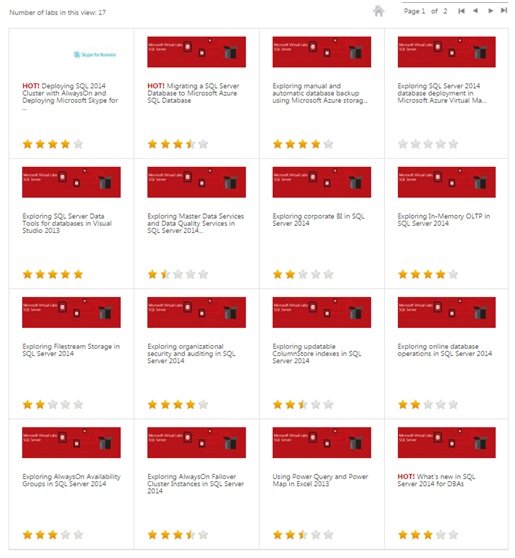
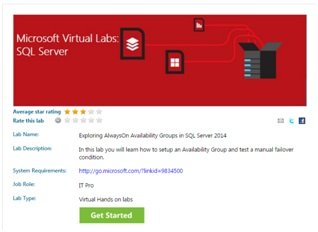







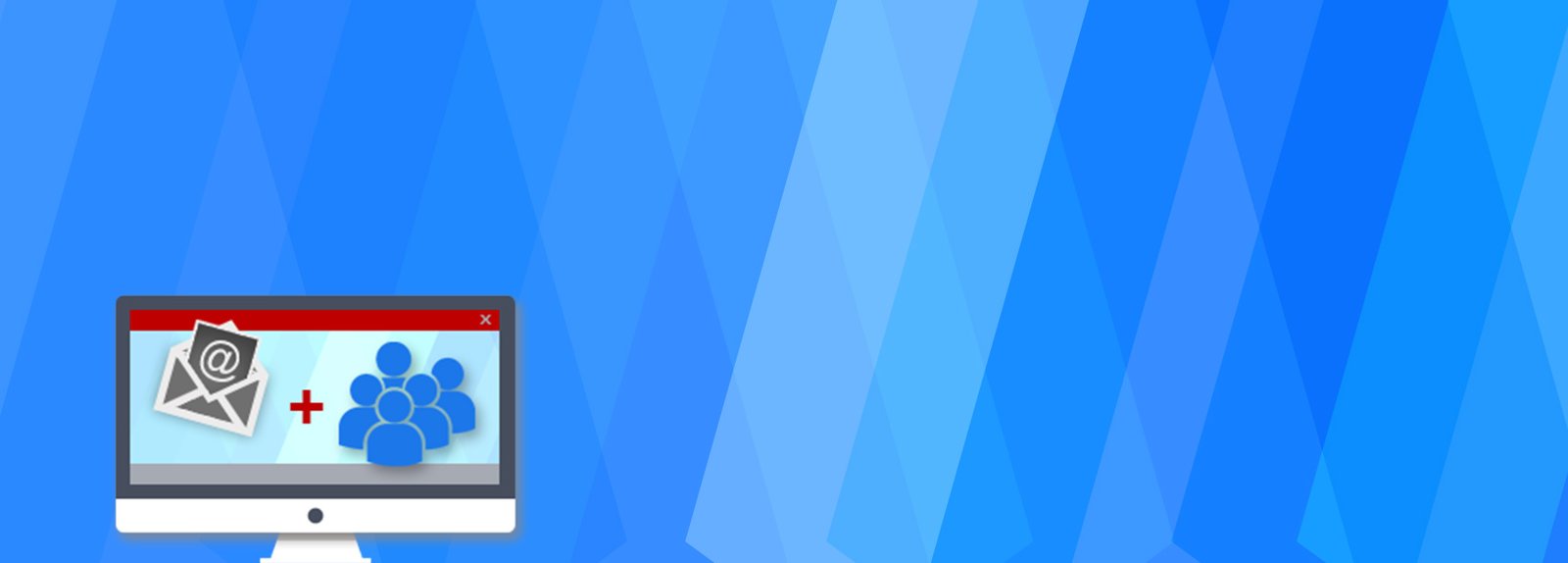

Manmeet
February 27, 2016Really helpful
well written and screenshot helped a lot
Never knew working on virtual labs will be that easy
Great work and recommended for everyone
admin
February 27, 2016Thanks a lot for your feedback Manmeet.
Noor
February 27, 2016Really Helpful..
Great work and Thanks for sharing the step by step with screenshots.